Extending ESA with the DSG Web UI
Steps to install the DSG patch (ESA_PAP-ALL-64_x86-64_10.1.0.xxxx-DSGUP.pty) on the ESA to extend its Web UI with the DSG menu.
Login to the ESA Web UI.
Navigate to Settings > System > File Upload.
Click Choose File to upload the DSG patch file.
Select the file and click Upload.
The uploaded patch appears on the Web UI.
On the ESA CLI Manager, navigate to Administration > Installation and Patches > Patch Management.
Enter the root password.
Select Install a Patch and press OK.
Select the uploaded patch.
Select Install.
The DSG TAC information screen appears.
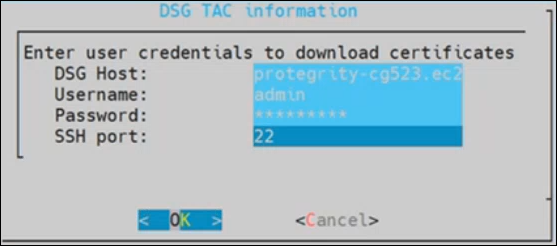
Enter the DSG host address, administrator username, and password to establish secured communication between ESA and DSG. Select OK and press Enter.
Note: For more information about checking the DSG host address, refer to the section Ascertaining the host address in the DSG server certificate.
The patch is successfully installed.
After the DSG patch is installed, the DSG component is visible on the ESA Web UI. The details of the DSG component can be verified from the About screen on the ESA. To verify the DSG installation, run the following steps.
- Login to the ESA Web UI.
- Click the
 (Information) icon, and then click About.
(Information) icon, and then click About. - Verify that the DSG version is reflected as DSG 3.3.0.0.