Ruleset Versioning
What is it
After deploying a configuration to particular node group or to entire cluster, a backup of these configurations are saved in View Older Versions on the Ruleset page. The most recent deployed configuration for a particular node group is shown as Deployed status on viewing the older versions There are tagged and untagged versions seen on viewing the older versions. You can create a tagged or untagged version.
The following figure shows the Ruleset versioning screen.
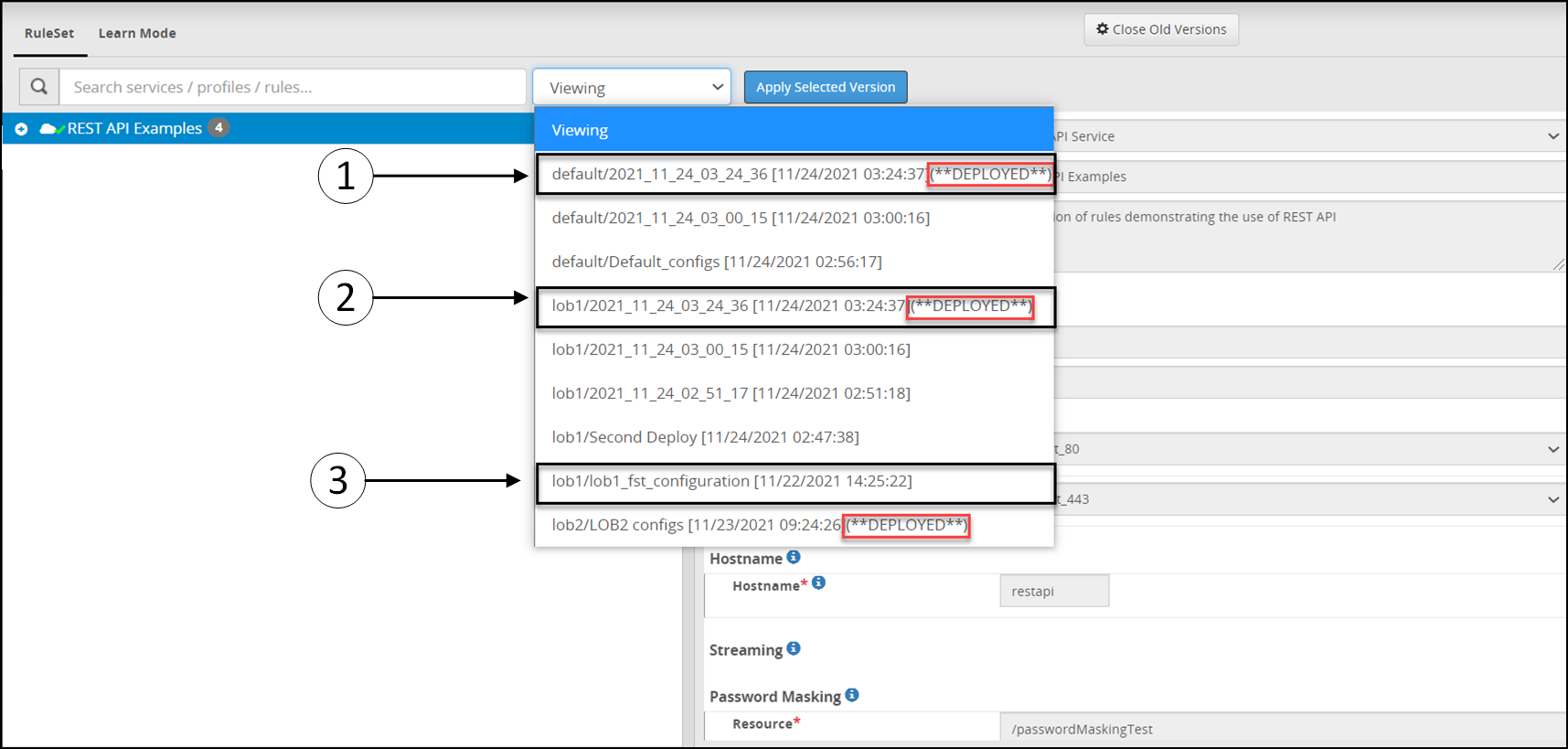
The following table provides the description for the deployed configurations.
1 The configuration is deployed to default node group and you can see Deployed status for this configuration version. This is the most recent deployed configuration version for the default node group with Deployed status. Each node group will have Deployed status for the most recent configuration version.
2 The configuration is deployed to lob1 node group and the configuration version is untagged. As the version is untagged, it will automatically generate the name with timestamp in the YYYY_mm_dd_HH_MM_SS format. Each node group will archive the three most recent untagged version. Refer to configuring the default value.
3 The configuration is deployed to lob1 node group and the configuration version is tagged. While deploying the configuration to default node group the lob1_fst_configuration tag name was provided to configuration version. Each node group will archive the ten most recent tagged version. Refer to configuring the default value
Working with ruleset versioning
Each time a configuration is changed and deployed, the DSG creates a backup configuration version. You can apply an earlier configuration version and make it active, in case you want to revert to the older configuration version.
On the DSG Web UI, navigate to **Cloud Gateway > 3.3.0.0 {build number}**Cloud Gateway > 3.3.0.0 {build number}> Ruleset.
The following figure shows the Ruleset versioning screen.
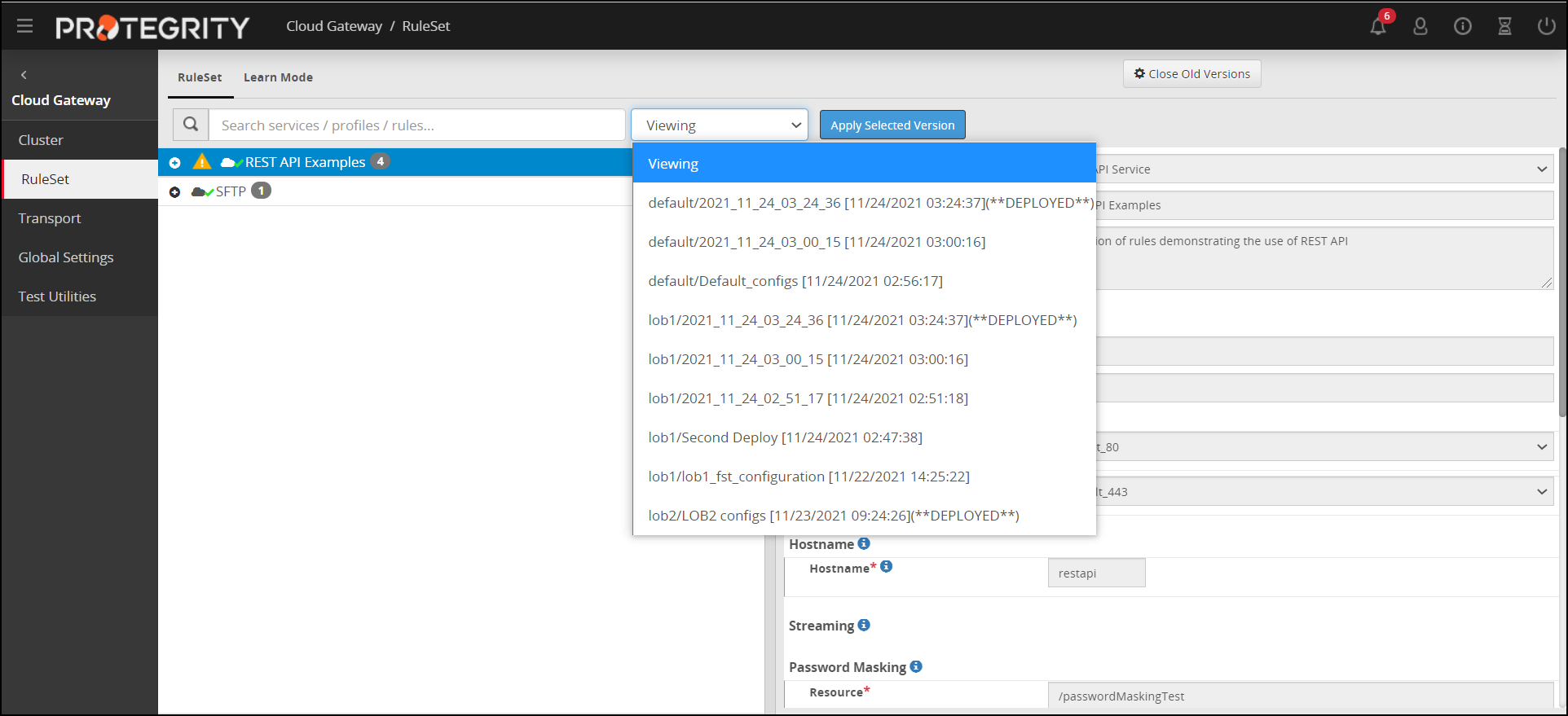
Click View Old Versions.
Click the Viewing drop-down to view the available versions.
Select a version.
The left pane displays the Services, Profiles, and Rules that are part of the selected version.
Click Apply Selected Version to make the version active or click Close Old Versions to exit the screen.
Click Deploy or Deploy to Node Groups to save changes.
For more information about deploying the configurations to entire cluster or the node groups, refer Deploying the Configurations to Entire Cluster and Deploying the Configurations to Node Groups.
It is recommended that any changes to the Ruleset configuration is made through the Cloud Gateway menu available on the ESA Web UI. Any changes made to the Ruleset configuration from the DSG Web UI of an individual node are overridden by the changes made to the ruleset configuration from the ESA Web UI. After overriding, the older Ruleset configuration on individual nodes is displayed as active and no backup for this configuration is maintained.
Updating versions
If you want to change the number of tagged or untagged versions that a node can store, then on the DSG node, login to the OS console. Navigate to the
/opt/protegrity/alliance/version-1/config/webinterfacedirectory. Edit the following parameter in the nodeGroupsConfig.json file.no_of_node_group_deployed_archives = <number_of_untagged_versions_to_be_stored>The default value for the untagged version is set at 3.
no_of_node_group_deployed_tag_archives = <number_of_tagged_versions_to_be_stored>The default value for the tagged version is set at 10.
Feedback
Was this page helpful?