Creating an Alphabet
An alphabet can include multiple alphabet templates, for example, an alphabet can be created to generate a token value, which is a mix of Numeric and Cyrillic characters.
To create an alphabet:
On the ESA Web UI, navigate to Policy Management > Data Elements & Masks > Alphabets.
Click Add New Alphabet.
The New Alphabet screen appears.
Enter a unique name for the alphabet in the Name text box.
Under the Alphabet tab, click Add to add existing alphabets or custom code points to the new alphabet.
The Add Alphabet entry screen appears.
If you plan to use multiple alphabet entries to create a token alphabet, then click Add again to add other alphabet entries.
Ensure that code points in the alphabet are supported by the protectors using this alphabet.
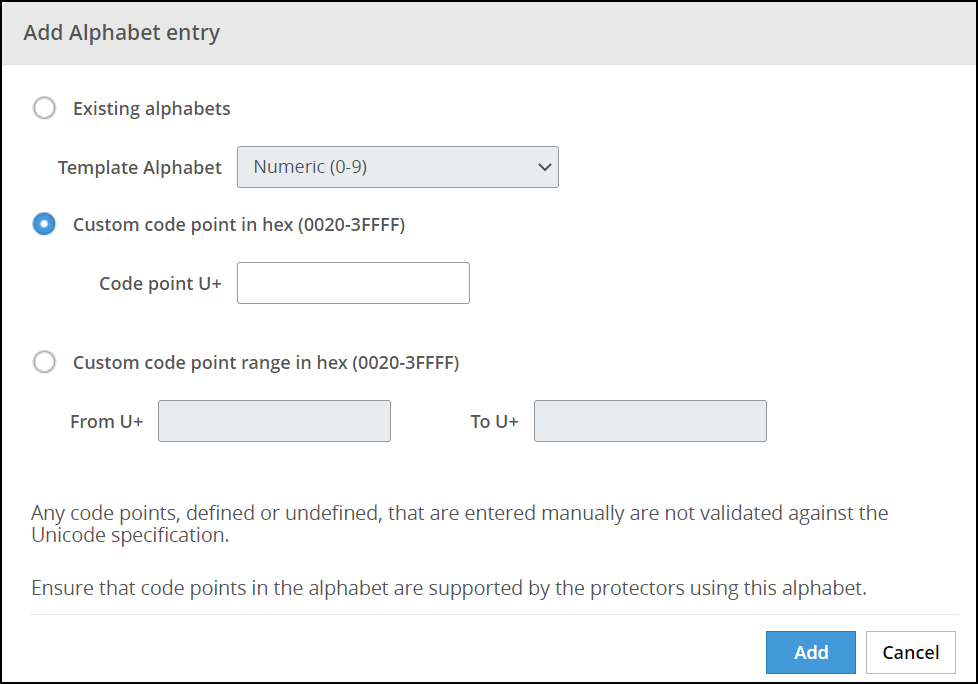
Select an existing alphabet, a custom code point, or a range of custom code points.
The following options are available for creating an alphabet.
Important: For the SLT_1_3 tokenizer, you must include a minimum of 10 code points and a maximum of 160 code points.
Important: For the SLT_X_1 tokenizer, you must include a minimum of 161 code points and a maximum of 100k code points.
Alphabet option Description Existing Alphabets Select one of the existing alphabets. The list includes internal and custom alphabets. Custom code point in hex (0020-3FFFF) Add custom code points that will be used to generate the token value. Custom code point range in hex (0020-3FFFF) Add a range of code points that will be used to generate the token value.
Note: When creating an alphabet using the code point range option, note that the code points are not validated.
For more information about consideration related to defining code point ranges, refer to the section Code Point Range in Unicode Gen2 Token Type in the Protegrity Protection Methods and Reference Guide.Click Add to add the alphabet entry to the alphabet.
Click Save to save the alphabet.
Important: Only the alphabet characters that are supported by the OS fonts are rendered properly on the Web UI.
A message Alphabet has been created successfully appears.
Feedback
Was this page helpful?