Creating Policies
Use the Policy Management Web UI to create structured and unstructured policies.
The following figure displays a sample policy.
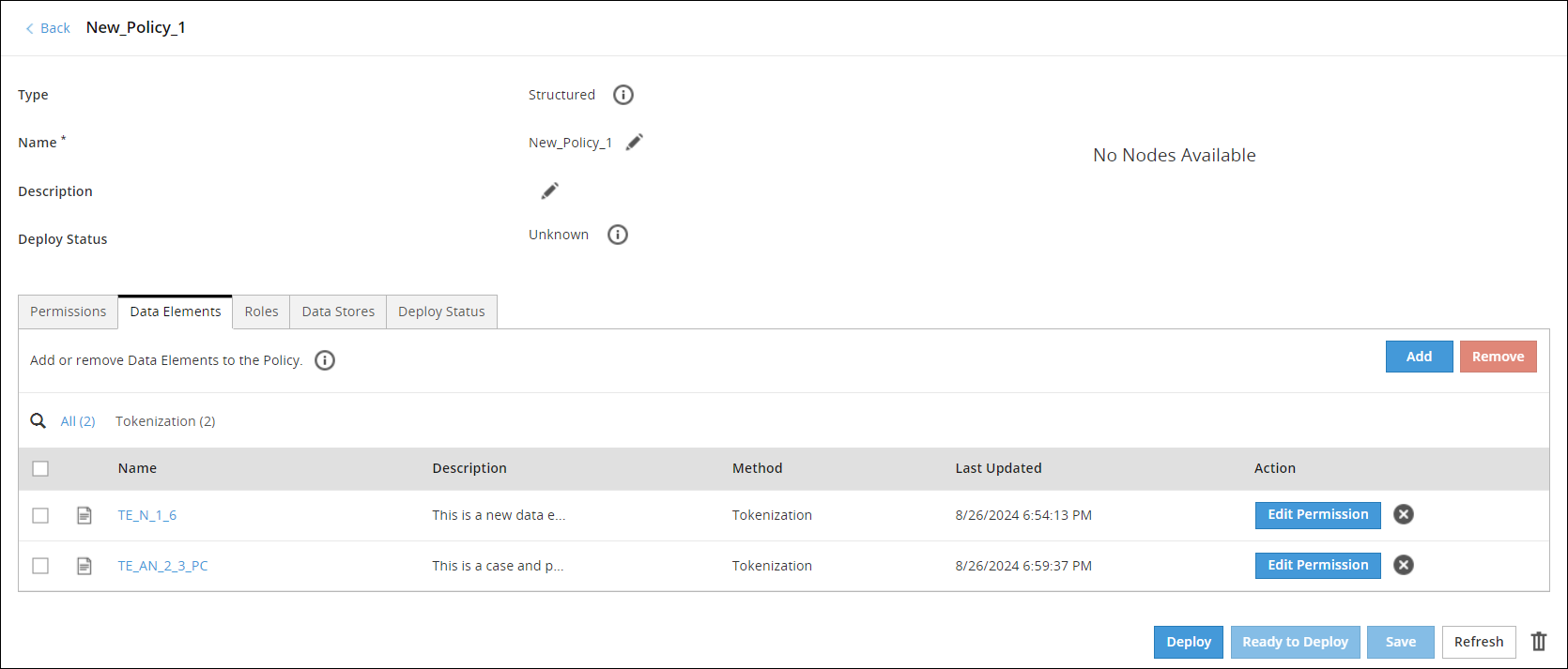
You can add data elements, roles, link the policy to a data store, and deploy the policy to the protector nodes. You also set different permissions for the content restrictions for a policy.
You can create two types of policies:
A policy is in one of the following states:
You can modify a policy at any point in time. If a policy that is deployed is modified, then the policy returns to the Ready to Deploy state.
The Deploy Status is only applicable for 9.x.x.x protectors and earlier. It is not applicable for 10.0.0 protectors and later.
For 10.0.0 protectors and later, you can access this information from the Protegrity Dashboard.
The Policy Management Web UI is primarily used to create policies and related metadata.
Use the Policy Management Web UI to create structured and unstructured policies.
This section discusses about how to add data elements to policy.
This section discusses about how to add roles to a policy and then how to customize the permissions for individual roles.
Permissions are applied restrictions to access sensitive data. Use the Policy Management Web UI or the DevOps API to add permissions to a policy.
After you define the roles, data elements, data stores, and permissions for the policy, the policy is ready for deployment.
Apart from creating and managing policy metadata through the Policy Management Web UI in ESA, policies can also be created using the Policy Management API.
Was this page helpful?